To select your default online meeting provider and make every meeting online in Outlook for Mac, follow these steps.
-
Open Outlook Preferences.
-
Select Calendar.
-
Next to Add online meeting to all meetings, choose Configure Providers.
-
Select the Add online meeting to all meetings checkbox.
-
From the list that appears in the left pane, choose the account for which you'd like to enable the setting.
-
From the list that appears in the right pane, choose the default online meeting provider for your selected account. This list includes all providers relevant for your account.
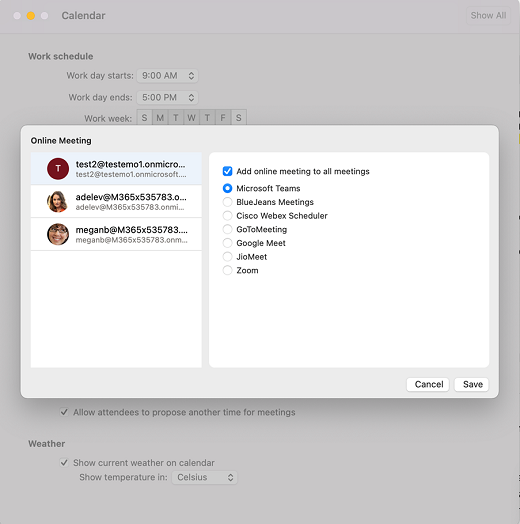
-
Select Save.